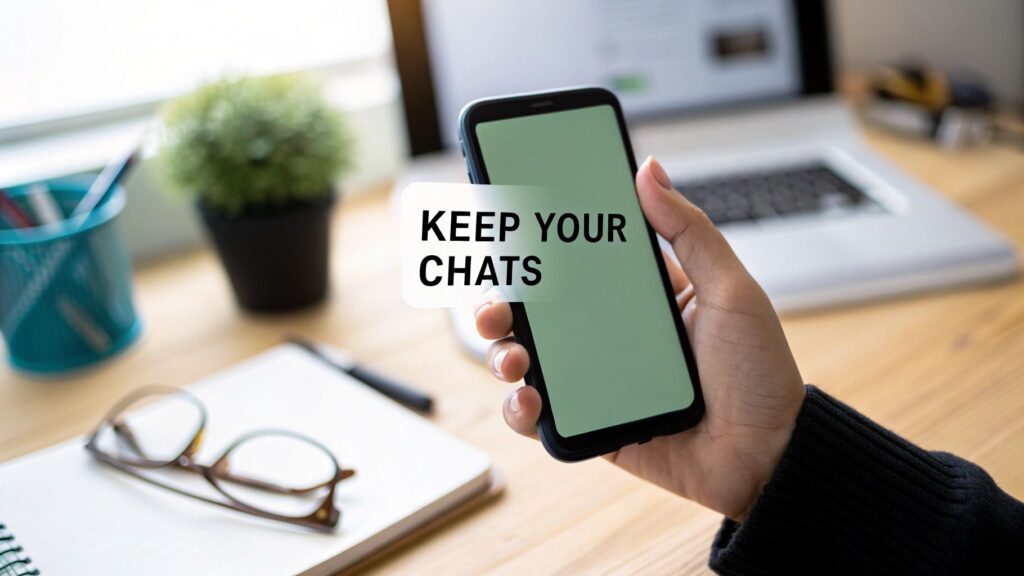Switching your number on WhatsApp is surprisingly simple. The app has a built-in feature that lets you move your entire account—profile info, groups, and settings—over to a new number. You won't lose your chat history or have to awkwardly start over from scratch.
Why and When You Might Change Your WhatsApp Number
So, you've got a new phone contract, or maybe you've decided to get a dedicated business line. It could be that you're moving abroad and need a local number, or perhaps you just want a clean slate for privacy reasons.
Whatever your reason, knowing how to properly update your WhatsApp number is key to keeping everything connected without missing a beat. It's a situation many of us find ourselves in, especially when trying to draw a clear line between our personal and work lives.
This guide will walk you through exactly how to do it, making sure all your groups and messages come with you. No need to sacrifice years of conversations just to get a new phone number.
A Common Task for UK Users
Here in the United Kingdom, WhatsApp isn't just an app; it's a primary way we communicate. Roughly 73% of internet users between 16 and 64 use it every month. That’s a staggering 41 million people, making it crucial to handle a number change correctly to stay in touch with friends, family, and colleagues. You can find more interesting figures on this in WhatsApp usage statistics at Analyzify.
With so many of us relying on it, the need to change a number comes up all the time. Common scenarios include:
- Switching mobile providers for a better deal and getting a new number in the process.
- Getting a business line, like a virtual number from Business Numbers Direct, to look more professional.
- Moving to another country and picking up a local SIM to avoid roaming charges.
- Improving personal privacy by ditching an old number that’s been shared a bit too freely over the years.
The built-in 'Change number' function is designed for exactly these situations. It takes care of the heavy lifting by migrating your profile, settings, and all your group memberships automatically. It saves you the massive headache of trying to piece your account back together manually.
What to Do Before Changing Your Number
A smooth transition is all about a little preparation. Before you even think about opening your WhatsApp settings, running through this quick pre-flight check will save you from a world of headaches later on. It’s the groundwork that ensures none of your precious data gets lost in the shuffle.
First things first, make sure your new phone number is active. Pop the new SIM card into your phone and double-check that you can receive a text message or a phone call. This is non-negotiable, as WhatsApp needs to send a verification code to that new number to confirm it’s really yours. Without this, you won't get past the first screen.
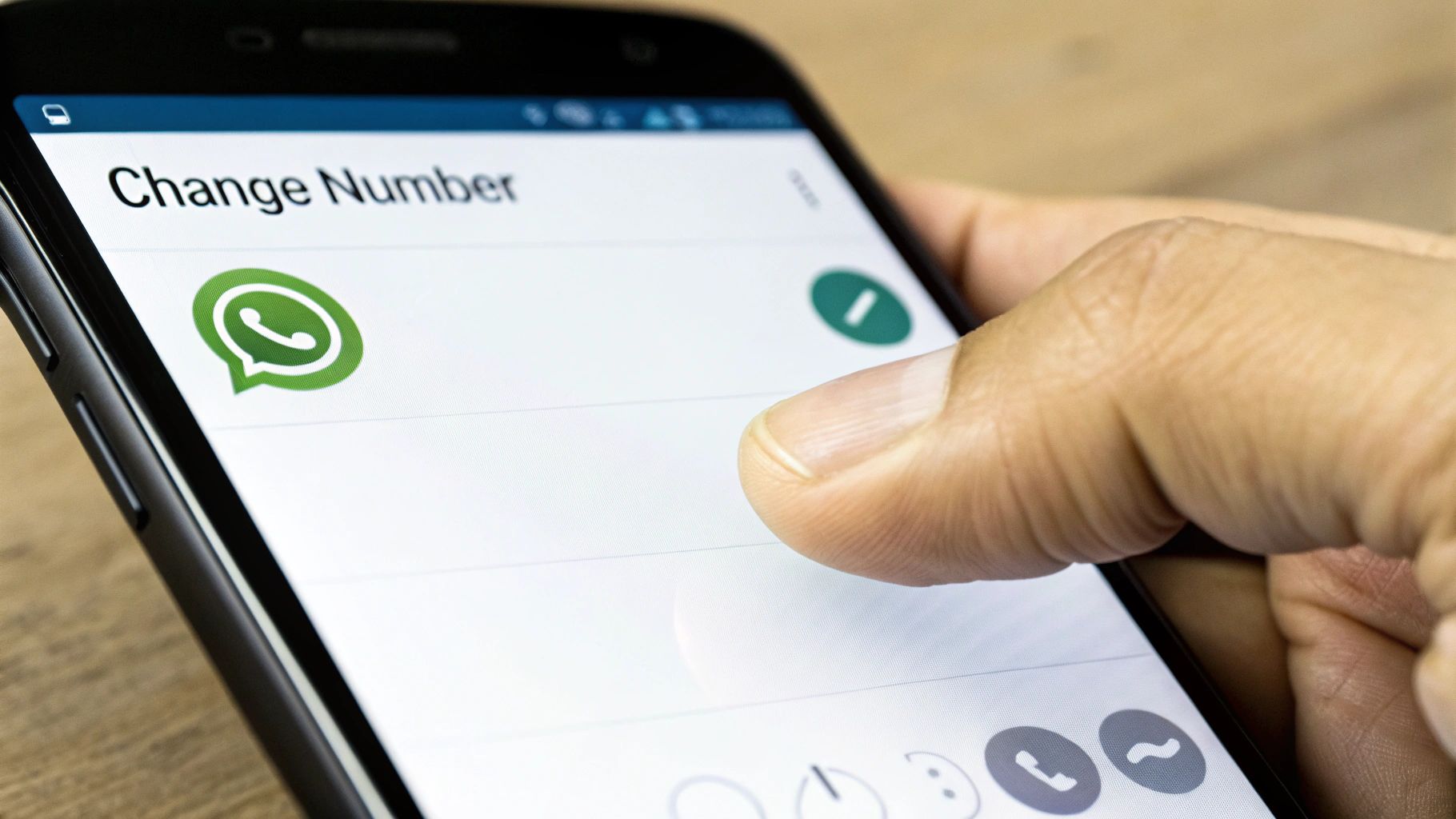
Lock Down Your Chat History
Next up, let's create a safety net for all your conversations. A complete backup of your chat history is your insurance policy. If anything goes sideways during the process, this backup means all your messages, photos, and voice notes are safe and sound, ready to be restored.
It’s easy to do. Just head into WhatsApp and navigate to Settings > Chats > Chat backup. From there, hit the big Back Up button. This will save everything to your linked cloud account—that's Google Drive for Android users and iCloud for anyone on an iPhone.
One practical tip: check your phone’s storage before you start the backup. I’ve seen backups fail simply because there wasn't enough free space, which is an easy problem to avoid. Deleting a few old videos or apps you never use can make all the difference.
Peace of mind is the goal here. Taking five minutes to back up your chats is a small price to pay for guaranteeing that years of memories and important business communications are completely protected.
Plan Your Notification Strategy
Finally, think about who you need to tell. WhatsApp gives you the option to automatically notify your contacts about the change, but it’s worth deciding your approach in advance. Do you want to let everyone know, or just the people you chat with regularly? Maybe only specific custom lists? Knowing your plan makes the process much quicker when you’re actually doing it.
To make this even clearer, here’s a simple checklist to run through before you start.
Pre-Change Checklist for Your WhatsApp Number
| Preparation Step | Why It's Important | Quick Tip |
|---|---|---|
| Activate New SIM | You must be able to receive an SMS or call on the new number for verification. | Pop the SIM in and ask a friend to send you a quick text to test it. |
| Backup Chat History | This is your safety net to prevent any loss of messages, photos, or media. | Make sure you're on Wi-Fi to avoid using up your mobile data for the backup. |
| Check Phone Storage | A backup can fail if your device doesn’t have enough free space. | Clear out old files or unused apps to free up a few gigabytes before you start. |
| Decide Who to Notify | WhatsApp will ask if you want to tell contacts about your new number. | You can choose to notify all contacts, only those you've chatted with, or a custom list. |
Ticking off these simple checks turns what might feel like a complicated task into a straightforward, organised procedure. Now, you’re ready for the main event.
Navigating the In-App Number Change Process
Right, you’ve done the prep work. Now it’s time to dive into the WhatsApp app and make the switch. Thankfully, the entire process is pretty intuitive, designed to get you from your old number to your new one in just a few taps—without losing your precious chat history.
First, open WhatsApp and head to your Settings. If you’re on an iPhone, it’s the gear icon in the bottom-right corner. For Android users, tap the three dots in the top-right corner and then select Settings.
From there, tap on Account and then select the Change number option. This is the official—and only safe—way to migrate your account, so don't be tempted by any third-party apps promising shortcuts.
Kicking Off the Number Change
Once you tap Change number, WhatsApp gives you a quick rundown of what’s about to happen. It reassures you that all your account info, groups, and settings will come along for the ride. Hit ‘Next’, and you’ll see two fields asking for your old and new phone numbers. Be sure to enter them using the full international format (e.g., +44 for the UK).
This next screen is where you’ll make the most crucial decision of the whole process: who to tell about your new number.
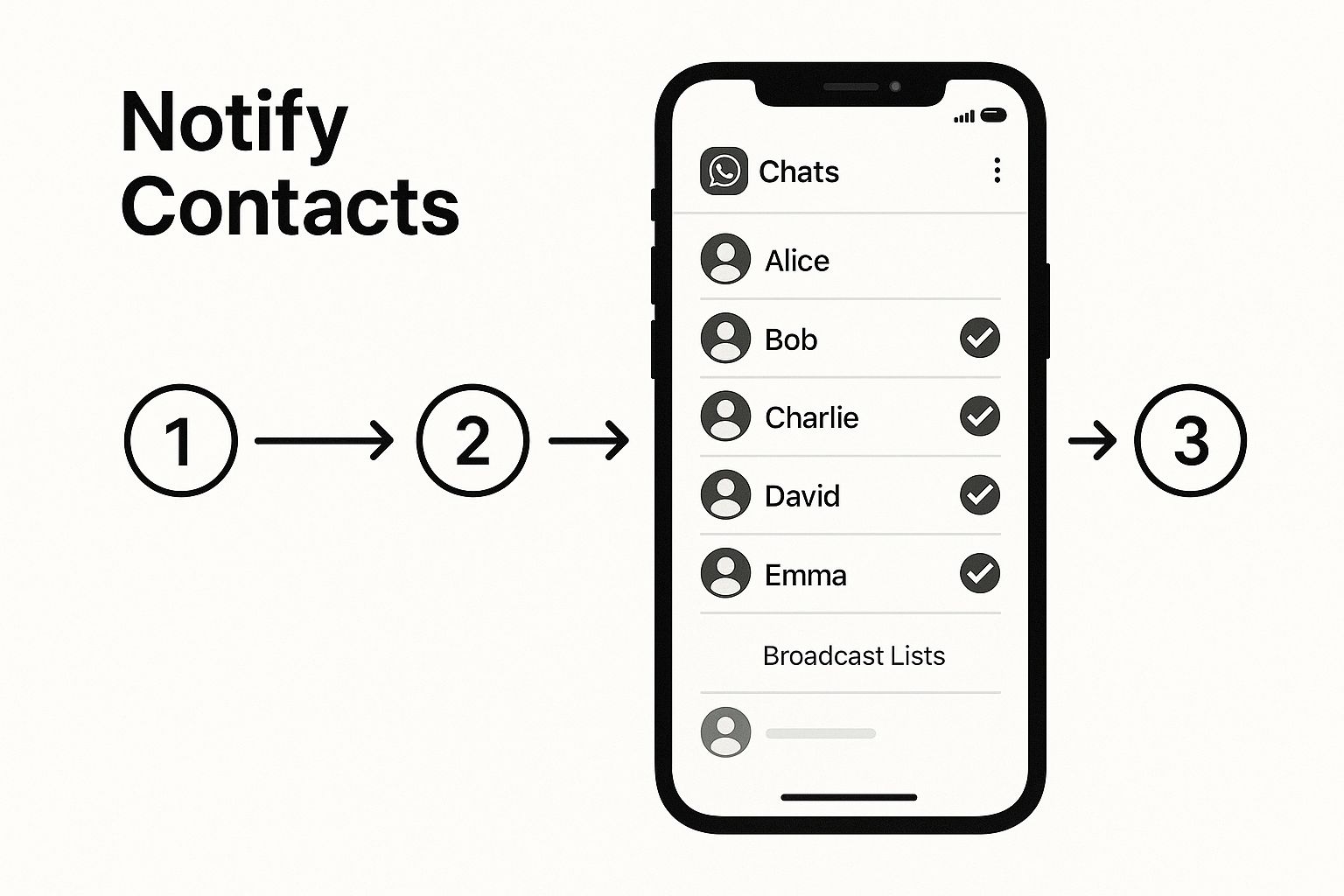
This automated notification feature is a lifesaver, especially when you consider that a massive 73% of UK users are on the platform daily. Since mobile number portability has been a standard in the UK for years, this makes it dead simple to keep your WhatsApp history tied to a new number instead of starting from scratch. You can dig into more stats about WhatsApp's user base on Backlinko.
Choosing Who Gets the Memo
WhatsApp gives you three distinct choices for notifying your contacts. Each one serves a different purpose, so think about what makes sense for your situation. A business owner will likely have very different needs from someone who’s just changing their number for personal reasons.
Here are your options:
- All contacts: This does exactly what it says on the tin. It sends an alert to every single person in your address book who uses WhatsApp. This is the go-to choice for a business owner, maybe someone using a virtual number from Business Numbers Direct, who needs to make sure every client and supplier is kept in the loop.
- Contacts I have a chat with: This is a much more targeted approach. It only tells people you have active conversations with. It’s perfect if you just want to let your close friends and family know without pinging an old acquaintance from five years ago.
- Custom…: This option gives you granular control. You can hand-pick exactly who gets the notification, which is brilliant for maintaining privacy or if you need to segment your contacts for any reason.
After you've picked an option and hit 'Done', WhatsApp will send a six-digit verification code via SMS to your new number. Just enter that code when prompted, and you're all set. The migration is complete, and your profile, chats, and settings will all be seamlessly linked to your new number.
So, What Happens After You’ve Switched Your Number?
Okay, you’ve tapped ‘Done’ and the process is finished. What now? Thankfully, WhatsApp handles most of the heavy lifting for you. All your profile information – your picture, your 'About' section, individual chats, and your custom settings – should have moved over to the new number without a hitch.
The most important thing that happens is actually invisible. Your old number is now completely disconnected from your WhatsApp account. In fact, that account is deleted. This is a brilliant security measure. It means if your old number eventually gets recycled and given to someone else, they won't get a surprise inheritance of your chat history or contacts.
A Quick Post-Change Sanity Check
Even with a smooth process like this, it never hurts to do a quick double-check. Think of it as your final once-over to make sure everything is exactly as it should be, giving you total peace of mind. A minute or two now can save you from a lot of confusion later.
Here’s a quick list I always run through myself:
- Scan Your Groups: Quickly scroll through your main chat list. Are you still in all your important family, friend, and work groups? You should be, but it’s the best place to start.
- Glance at a Chat History: Open an important conversation – maybe with a key client or your partner. A quick scroll will confirm that the entire history has come along for the ride.
- Send a Test Message: This is the real test. Send a quick "Hi, testing my new number!" message to a friend. If they get it and your new number pops up on their screen, you're all set.
Taking a moment for this check-up just confirms the automated transfer did its job perfectly. It’s the final step to ensuring you’re back online and your communication is seamless on the new number.
Advice for WhatsApp Business Users
When you're running a business, your phone number isn't just a string of digits; it’s a direct line to your customers. Changing it on WhatsApp is a much bigger deal than a personal number swap. We’re not just talking about keeping up with friends—this is about maintaining client trust, keeping operations smooth, and making sure valuable leads don't vanish into thin air.
This is where WhatsApp's built-in notification feature really shines. Letting the app automatically inform your contacts is a lifesaver. It stops clients from thinking you've dropped off the face of the earth and is a simple, professional way to keep those communication lines open.
Plan Your Switch Like a Pro
Timing is everything. Don't try to change your number in the middle of a busy Tuesday. Plan it for your quietest period—a weekend or perhaps late in the evening. This gives you a buffer to sort out any unexpected glitches without the pressure of constant customer messages.
It's also a great idea to have a follow-up message ready to go. Once you've made the switch, use a broadcast list to send a quick, professional heads-up to your most important clients. Something simple like, "Hi everyone, just a quick update! We have a new number to serve you better. Please save this one for all future chats," works wonders to avoid any confusion.
Remember, your WhatsApp number is likely displayed across your online presence. Once you've made the change in the app, you need to do a full audit to update your new contact details everywhere. Consistency is key.
Update Your Details Everywhere
After you've successfully changed your number within WhatsApp, the job's not quite done. You need to make sure this new number is updated across all your business platforms; otherwise, new customers won't be able to find you.
Grab a coffee and work your way through this checklist:
- Your company website: Check the contact page, the header, and the footer.
- Social media profiles: Think Facebook, Instagram, LinkedIn—anywhere you have a presence.
- Your Google Business Profile: This is a crucial one for local searches.
- Email signatures: Make sure your entire team updates theirs.
- Printed materials: You might need to order new business cards or flyers for the next print run.
Common Questions About Changing Your WhatsApp Number
Even with a perfect plan, it's normal to have a few questions buzzing around. The idea of changing something as central as your WhatsApp number can bring up some specific worries about your data, your chats, and what your contacts will see.
I've been through this process plenty of times, both personally and while helping clients, so I've gathered the most common queries right here to put your mind at ease.
Will I Lose My Chats and Media if I Change My Number?
Absolutely not, and that’s a relief. This is hands-down the biggest worry for most people, but WhatsApp has this covered. As long as you follow the proper steps using the in-built 'Change number' feature, everything comes with you.
Your entire chat history, all those photos and videos, your group memberships, and even your profile settings are all seamlessly moved over to your new number. The feature is designed specifically to keep your account intact.
Do My Contacts Have to Manually Save My New Number?
Yes, they do. While WhatsApp does a great job of notifying your contacts for you (if you choose that option), the notification simply appears as a message inside your chat with them. It doesn't automatically update your entry in their phone's address book.
They’ll need to take a moment to manually edit your contact card and save the new number. It’s a small but important step to make sure you still show up correctly when they get calls or messages outside of WhatsApp.
A key thing to remember: Once you complete the change, the account tied to your old number is deleted for good. This is a vital privacy measure. It stops anyone who might be assigned your old number in the future from ever stumbling across your account or information.
Can I Change My Number and Phone at the Same Time?
You can, but the order you do things in is critical. Get this wrong, and you could end up with a real headache.
Always perform the number change on your old phone first. Once WhatsApp confirms the change is complete, do one final backup to your cloud service (Google Drive for Android, iCloud for iPhone). Only after that backup is finished should you install WhatsApp on your new device, verify it with your new number, and then restore your history from that fresh backup.
Ready to create a professional presence without the hassle of a second phone? With Business Numbers Direct, you can get a virtual business number for WhatsApp in under five minutes. Keep your personal and work communications separate and organised. Find out more at Business Numbers Direct.