Worried about how to change your WhatsApp number without losing all your chats? It's a common concern. The key is to use WhatsApp's built-in ‘Change Number’ feature. Think of it as a lifesaver that moves your entire account—chats, groups, and all—over to your new number. The only catch? You need to have your old SIM card handy to kick things off.
Why and When Should You Change Your WhatsApp Number?
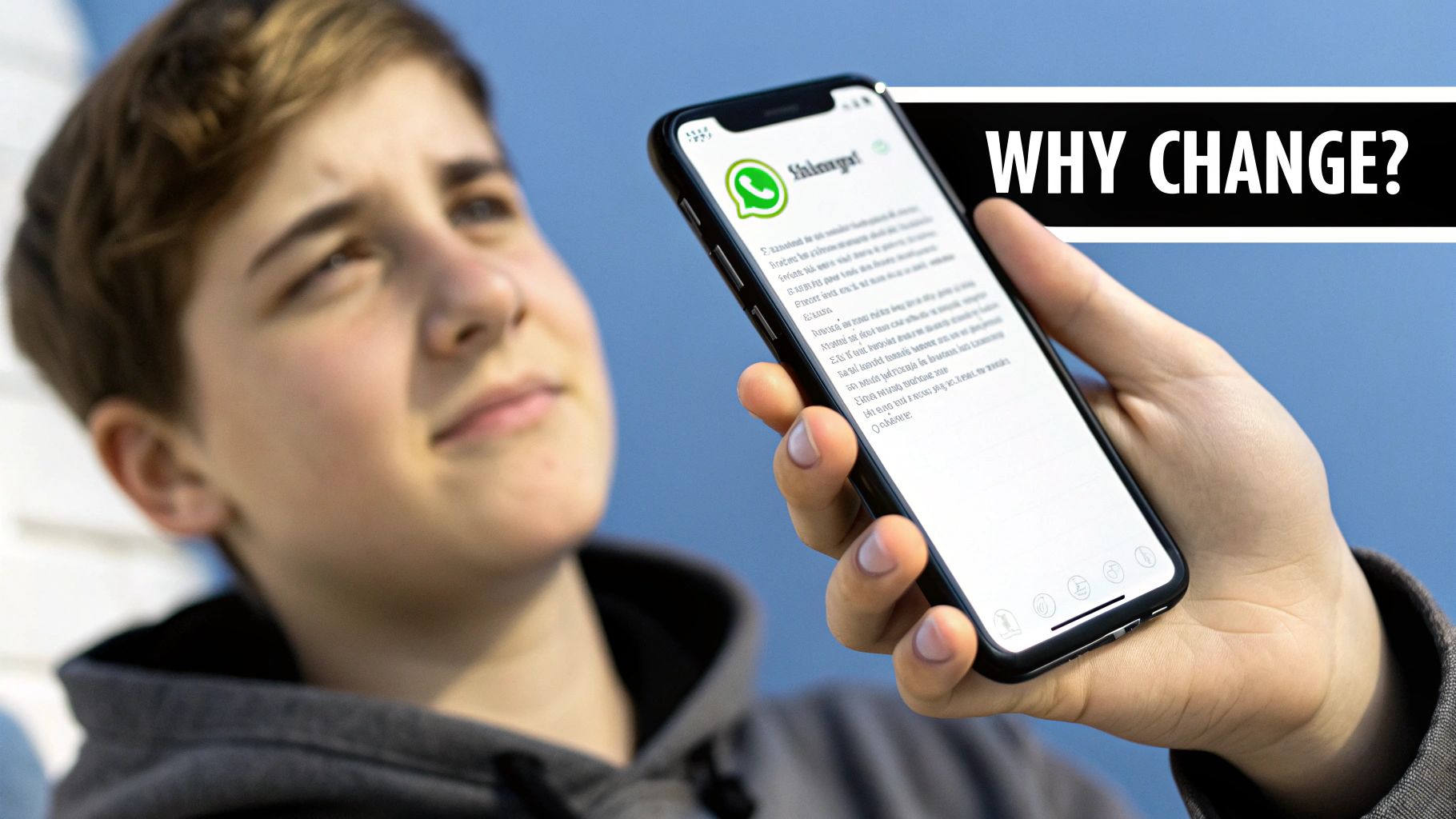
Getting a new phone number can feel like a fresh start, but it often comes with the headache of updating your entire digital life. You might be switching mobile providers for a better deal, moving to a new country, or maybe you just want a separate number for your business. Whatever the reason, your WhatsApp account is a big piece of the puzzle.
The idea of texting every single friend, family member, and colleague to tell them your new number is a pain. Even worse is the thought of losing years of conversation history, photos, and important info tucked away in your chats. This is exactly the scenario WhatsApp’s 'Change Number' feature was designed to solve.
The Smart Way to Make the Switch
Instead of abandoning your old account and starting from scratch, think of this feature as a proper migration tool. It neatly transfers all your important account data over to your new number. This makes for a smooth, organized transition and helps you avoid that awkward situation where people ignore your messages because they don't recognize the number.
Using the official feature brings some real perks:
- Keep Your Chat History: All your one-on-one and group conversations will be waiting for you, completely intact.
- Stay in Your Groups: You’ll remain a member of all your current group chats without anyone having to re-add you.
- Move Your Profile: Your profile picture, 'about' info, and all your personalized settings come along for the ride.
The most important thing to remember is that you must start the process while your old SIM card is still active. WhatsApp will send a verification code to your old number to prove it’s really you before making the change permanent.
This process is crucial for keeping your digital life in order. Let's face it, in the UK, WhatsApp is how we all communicate. With roughly 73% of internet users between 16 and 64 using it every month, changing your number affects a huge chunk of your personal and professional network. You can dive deeper into these communication trends over on analyzify.com.
Your Pre-Change Checklist for a Smooth Transition

Before you even think about tapping that 'Change Number' button in your settings, a little prep work can make all the difference. Honestly, taking a few minutes to get things in order beforehand will save you from potential headaches and ensure the whole process goes off without a hitch.
The last thing anyone wants is to lose years of conversations, photos, or important client messages. That's why creating a full backup of your chat history isn't just a suggestion—it's essential. Think of it as your safety net.
Secure Your Memories and Data
First things first, let's back everything up. The steps vary slightly depending on whether you're on an Android or an iPhone, but the result is the same: a complete copy of your chats and media, saved and secure.
- For Android users: Head to
Settings > Chats > Chat backup. Here, you can save everything to your Google Drive account. It’s a good habit to run a manual backup just moments before you start the switch, just to be certain it’s completely up to date. - For iPhone users: You’ll find the option in
Settings > Chats > Chat Backup. You can back up your data to iCloud. Just tap “Back Up Now” to save the very latest version of your chats.
Don’t skip this, even if you have automatic backups enabled. A fresh, manual backup moments before you switch guarantees that every single message sent or received right up until that point is saved securely.
Get Your New SIM Card Ready
Once you’re confident your data is safe, you need your new SIM card. It's crucial that your new, active SIM card is physically in your phone before you start the number-change process.
Why? Because WhatsApp will send a verification code via SMS to that new number to prove you own it. You can't proceed without it.
Finally, make sure you have a stable internet connection. A solid Wi-Fi signal is best, but reliable mobile data will do the job. A patchy connection could interrupt the process, leaving you stuck in a frustrating limbo between your old and new numbers.
Let's Walk Through the Number Change Process
Alright, with the prep work done, it’s time to actually make the switch. Knowing how to change your WhatsApp number is pretty straightforward once you find the right setting. The app does a good job of guiding you, but let’s walk through each screen together so you know exactly what to expect.
First, you need to get to the right menu. Open up WhatsApp and head to Settings – that's the little gear icon on an iPhone, or tucked away in the three-dot menu on Android. From there, tap on Account, which is where you'll find your core profile information.
In the Account menu, you’ll spot the Change Number option. Tapping this brings up an introductory screen that quickly explains what’s about to happen: your account info, groups, and settings will all be moved over. It’s a helpful confirmation that you’re on the right track.
Entering Your Numbers and Telling Your Contacts
Once you continue, you’ll be prompted to enter both your old and new phone numbers. It's vital to get these right, including the country code, to prevent any issues. WhatsApp needs your old number to confirm it’s you, and the new one is where everything will be transferred.
This is the main journey you'll take, broken down into three key stages.
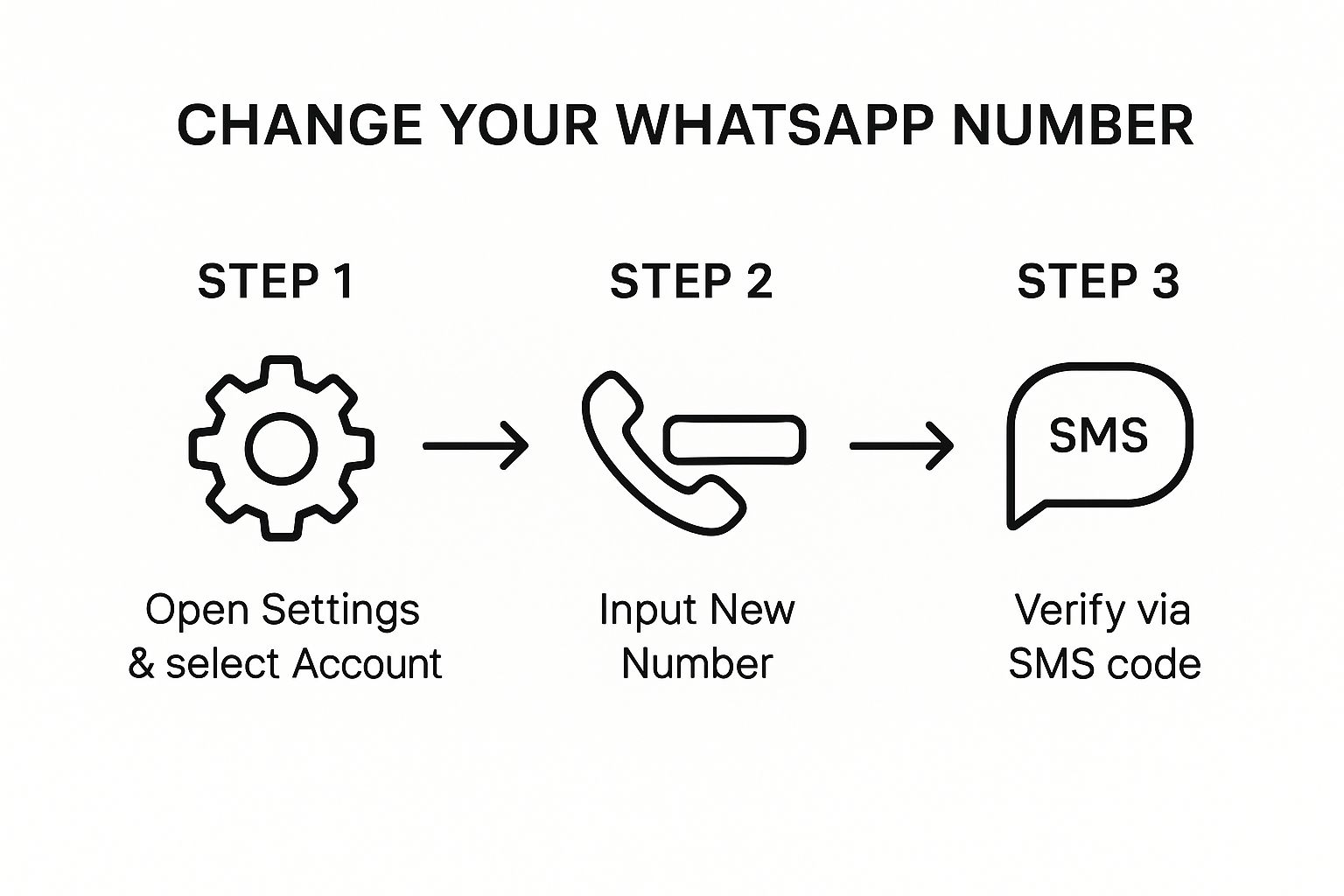
The process is designed to be linear and simple, starting in your settings and finishing with the final verification. After entering your numbers, you'll land on a very important screen: notifying your contacts.
This screen is where you decide who gets an automatic heads-up about your new number. You've got a few options, so take a moment to think about what makes the most sense for you.
- Notify All Contacts: This does exactly what it says, sending a notification to every single WhatsApp user in your phone's address book. It's thorough, but might be overkill if you have hundreds of old contacts.
- Contacts I've Chatted With: This is my usual recommendation and often the best middle ground. It only tells people you have active chats with, keeping the update focused on those you actually talk to.
- Custom…: This gives you full control. You can hand-pick specific people or even entire groups to notify. It's ideal if you only want to inform close family, a particular team at work, or just a few friends.
Your choice here really comes down to privacy and preference. If you're a small business owner, for instance, you might use 'Custom' to only inform your clients. For a personal switch, notifying everyone you've chatted with is often the perfect balance.
After you've made your choice and tapped 'Done', WhatsApp will ask you to register your new phone number. You’ll get a 6-digit verification code by SMS to your new SIM card. Enter that code, and you're all set! Your account, chats, and groups will now be seamlessly tied to your new number.
What to Expect After Changing Your Number

So, you’ve followed all the steps and hit that final confirmation button. The big question is, what happens now? It's natural to feel a bit apprehensive, but knowing what goes on behind the scenes should put your mind at ease.
The great news is that WhatsApp has made this process incredibly smooth. Essentially, all your personal information—your profile picture, your name, and that clever 'About' bio you wrote—is ported over to your new number instantly. Even your customized settings, like chat wallpapers and unique notification sounds, make the journey with you.
From your perspective, the app will look and feel exactly as it did before. The only real difference is that it's now tied to your new phone number.
What Your Contacts Will See
How the change appears to your friends, family, and colleagues depends on the notification option you picked earlier. If you chose to inform people, they'll see a small, clear system message pop up in your chat thread. It simply says, "[Your Name] changed their number to a new number. Tap to message." This heads off any potential confusion right away.
It's worth noting that in your group chats, this notification will appear automatically, no matter which setting you chose. This is a smart feature that ensures everyone in the group knows about your new number, preventing you from being accidentally removed for being "inactive".
A critical part of this process is what happens to your old number. The change deletes the WhatsApp account linked to your old SIM. This is a vital security measure. It means that if your old number is ever reassigned to someone else, they can't access a single one of your past chats or account details.
To make it even clearer, let's break down what gets moved over and what happens to your old account.
Data Migration During Number Change
This table gives you a quick summary of how your data is handled during the switch.
| Data Element | What Happens |
|---|---|
| Profile Information | Your name, photo, and 'About' info are all transferred. |
| Chat History | All existing chats and media stay right where they are on your phone. |
| Group Memberships | You'll remain a member of all your current groups seamlessly. |
| Account Settings | Customised privacy settings and other preferences are carried over. |
| Old Number's Account | The account linked to your old number is permanently deleted for security. |
In short, WhatsApp handles the heavy lifting to ensure your transition is secure and your data remains intact, letting you get on with your conversations without missing a beat.
What About Changing Your WhatsApp Business Number?
If you run a business, your phone number isn't just a string of digits—it's your direct line to customers. So, when you need to change your number on the WhatsApp Business app, you have to be more careful. The stakes are simply higher.
While the basic steps are the same as the personal app, the main difference is how this change impacts your professional image. The good news is that your business profile, with your opening hours, address, and website, will move across to the new number without a fuss. The real challenge is managing customer perception. An unexpected number change can seem unprofessional or, even worse, cause potential customers to lose trust.
Plan Your Comms and Check Your Tools
Before you touch the ‘Change Number’ button, have a clear communication plan. A great approach is to draft a concise message to send to all active customer chats the moment the switch is done. This shows you’re proactive and reassures them that they're still talking to the same trusted business.
It’s also crucial to double-check your automated tools. It's easy for details to slip through the cracks here.
- Automated Messages: Your ‘Away’ and ‘Greeting’ messages will carry over, but you must manually check them. Make sure your old number isn't hard-coded into the text anywhere. It’s a common mistake.
- Product Catalogs: No stress here. Your catalog is tied to your account, so it will transfer perfectly.
- Linked Devices: This is a big one. Anyone on your team using a linked device to manage customer chats will be disconnected. You'll need to coordinate with them so they can quickly re-link their devices to the new number and keep conversations flowing.
For many small businesses, WhatsApp is the heart of customer communication. Handling a number change properly isn't just a technical task—it's about protecting your brand's reputation and ensuring your operations don’t skip a beat.
Got a Question? Let’s Troubleshoot
Even with the best guide, "what if" scenarios can pop up. Knowing the steps to change your WhatsApp number is one thing, but hitting a snag is another. Let's walk through some common worries and get you sorted.
What if I Can't Access My Old SIM Card?
This is a classic moment of panic: you’re ready to switch, but you realize your old SIM card is long gone or the phone it was in is broken. This is a tough spot because WhatsApp needs to send a verification code to your old number to prove it’s really you.
This verification step isn’t just a formality; it’s a crucial security measure. It stops anyone else from taking over your account simply because they got a new number that used to be yours.
If you find yourself in this situation, your first port of call should be your old mobile network provider. Explain what’s happened. Often, they can help by temporarily reactivating the number or issuing a replacement SIM, which will let you receive that all-important code and complete the switch.
Will I Lose My Chats? And What About My Contacts?
The other big worry is about your data. Are years of conversations about to vanish? Relax, they won’t. As long as you've backed everything up, your chat history is safe. It's linked to your Google Account (on Android) or Apple ID (on iPhone), which is tied to you, not your phone number. Once you’ve changed your number, just make sure you’re logged into the same account, and you can restore your backup. All your chats will be right there where you left them.
So, do you still need to text everyone your new number? While WhatsApp's notification feature is a great tool, it's not a silver bullet.
Here’s my advice for making sure everyone stays in the loop:
- Let the App Do the Heavy Lifting: The automated notification is perfect for telling large group chats and acquaintances that you have a new number.
- Add a Personal Touch: For close friends, family, or key business clients, nothing beats a quick, personal message. It’s friendlier and gives them a nudge to actually save your new details in their phone.
A combination of both is usually the best strategy. You get wide coverage with the notification and ensure the most important people don’t miss the memo.
Ready to separate your business and personal life without juggling two phones? Business Numbers Direct offers a virtual number perfect for WhatsApp Business, all for just £7.99 a month. You can set up a professional profile in minutes and finally keep your personal number private. Get your virtual business number today.




