We’ve all been there. The WhatsApp group for a wedding, a short-term project, or a local event has served its purpose. Now, it's just one more chat cluttering up your list and pinging you with notifications.
Knowing how to delete a WhatsApp group is straightforward, but it hinges on one crucial detail: only a group admin can permanently delete a group for everyone. If you're not an admin, your power is limited to leaving the group and clearing it from your own device.
How to Delete a WhatsApp Group: The Fundamentals
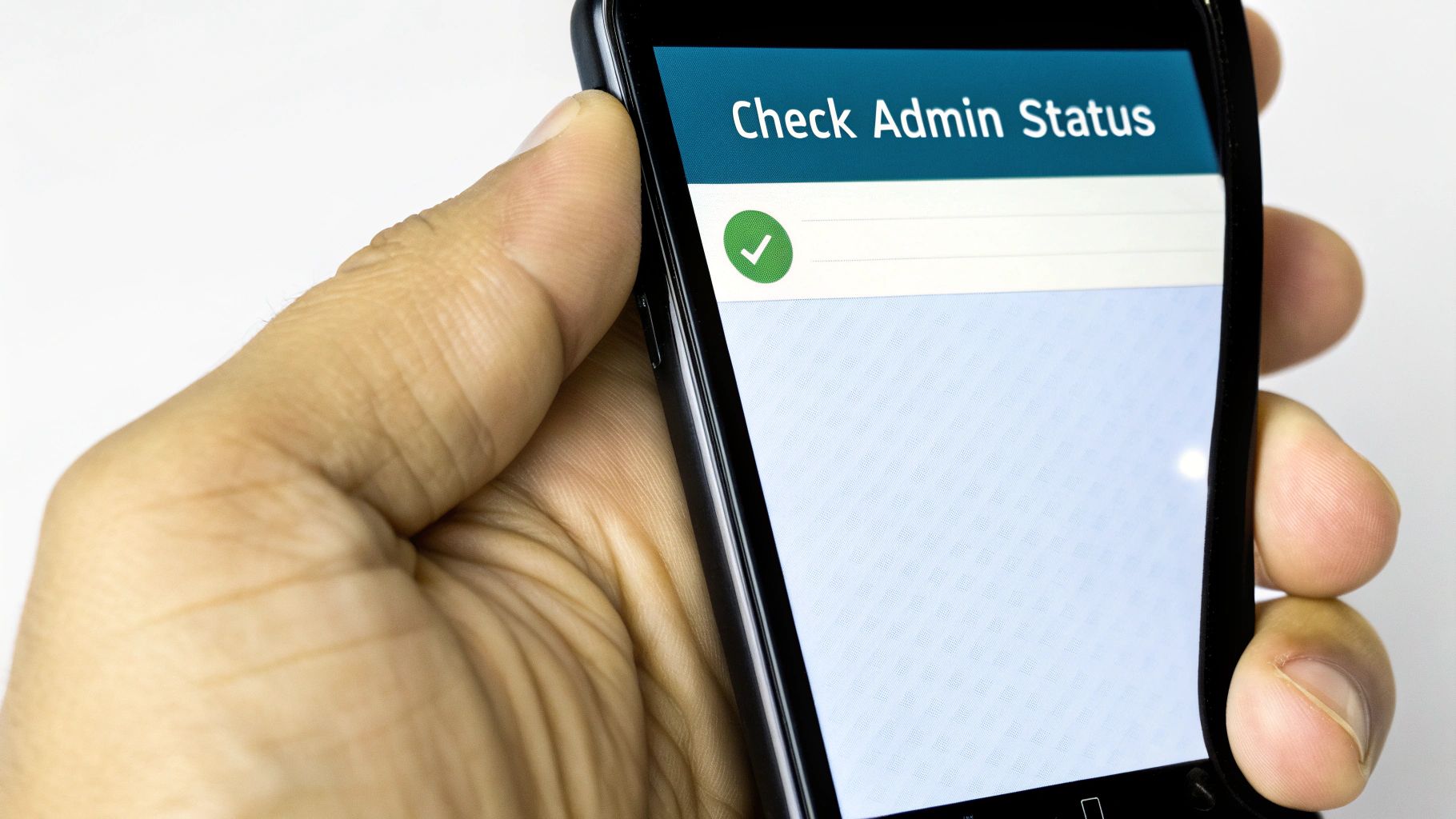
Whether it’s a chat for a holiday that ended months ago or a team project that’s all wrapped up, getting rid of old groups is an excellent way to declutter your digital life. But how you do it depends entirely on your role within that group.
The difference between being a group admin and a regular member is everything. It’s like the difference between tidying your own room and having the keys to the entire building. One action affects only you; the other affects everyone inside.
Admin vs. Member: Understanding Your Role
If you’re the one who created the group, congratulations—you're the admin by default. You hold all the power. As the admin, you are the only one who can truly shut the group down for good. This isn't a one-click job, though. First, you have to remove every other member from the group, one by one. Only after the group is empty can you perform the final step of leaving and deleting it.
For everyone else—the regular members—the options are much more limited. You can leave the group whenever you like, which means you'll no longer receive messages or notifications. Once you've left, you can then delete the chat from your list, erasing it and its history from your device. The group itself, however, will carry on for everyone who remains.
To put this into perspective, let's look at the key permissions side-by-side.
Admin vs Member Permissions at a Glance
| Action | Group Admin Capability | Regular Member Capability |
|---|---|---|
| Permanently Delete Group | Yes (after removing all members) | No |
| Remove Members | Yes | No |
| Exit Group | Yes | Yes |
| Delete from Own Chat List | Yes (after exiting) | Yes (after exiting) |
| Assign New Admins | Yes | No |
Ultimately, your role dictates the outcome. An admin’s actions are final and public, impacting the entire group, whereas a member's actions are private and only affect their own WhatsApp experience.
This distinction is key. It’s why people are often confused when they "delete" a group, only to find out it’s still active. If an admin simply leaves without first removing all members, WhatsApp will automatically promote another member to admin, and the group lives on.
Understanding this core principle is the first step. Now, let’s get into the practical, step-by-step process for both admins and members.
The Admin's Guide to Properly Shutting Down a Group
So, you're the admin and you've decided it's time to close down a WhatsApp group. You might think just leaving is enough, but it’s not that simple. If you just tap 'Exit Group', WhatsApp will automatically promote another member to admin, and the chat will live on without you.
To permanently pull the plug, you need to follow a specific process. It’s a bit like decommissioning a ship—you can't just abandon it. You must first remove every single member one by one. Only when you're the last person standing can you exit and truly delete the group for good.
This final action—exiting and deleting after you've emptied the group—is the irreversible step that ensures the group disappears for everyone.
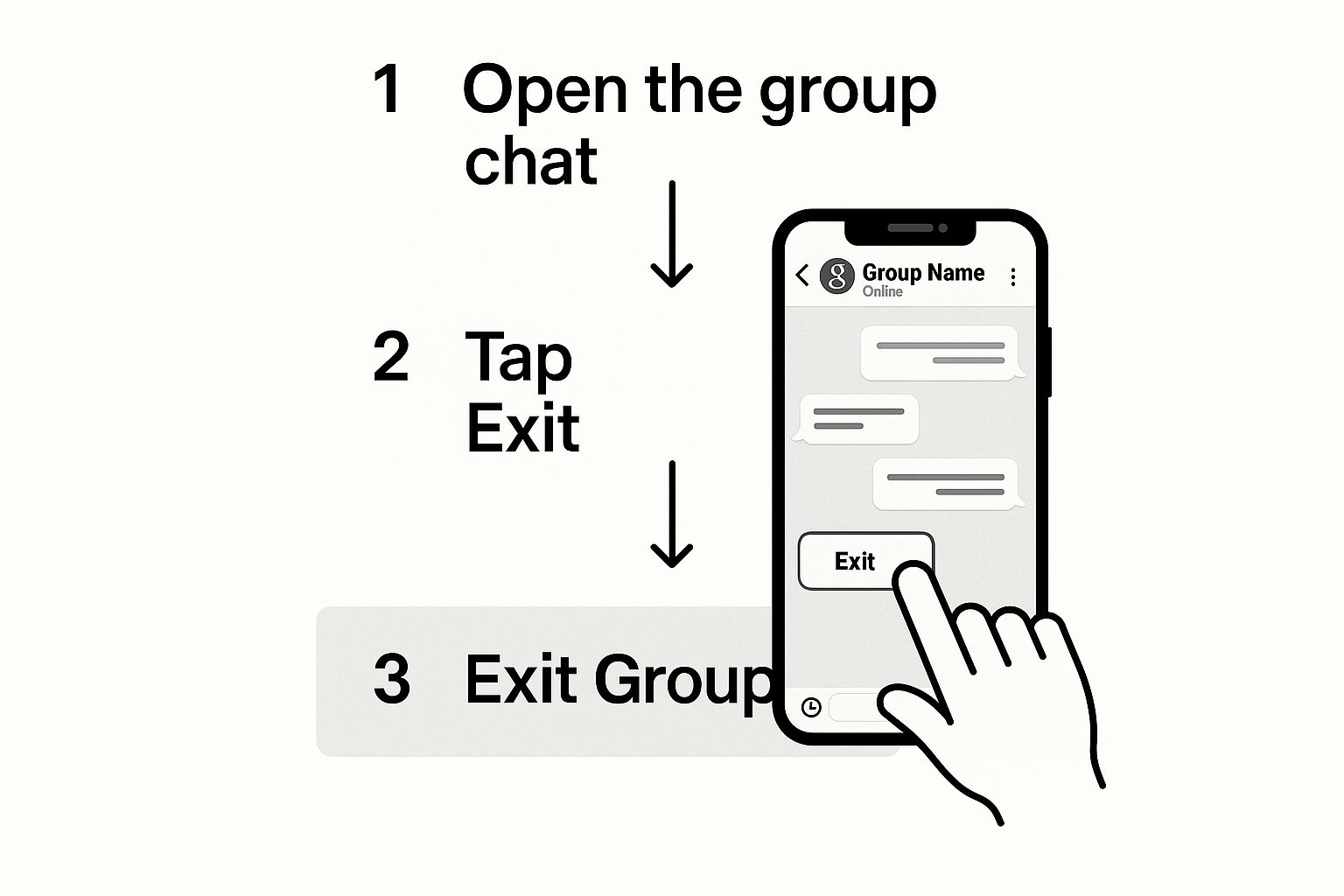
It’s the move that guarantees the group vanishes from everyone's chat list, not just your own.
A Quick Heads-Up Before You Start
Before you start removing people, a little courtesy goes a long way. It's always a good idea to post one final message in the chat to let everyone know what's about to happen. This simple step avoids any confusion or awkwardness when people suddenly find the group has vanished.
Something clear and friendly works best. For example:
"Hi everyone, just letting you know I'll be closing this group down later today as the project is now complete. Thanks for all your hard work!"
This bit of communication keeps things professional and respectful, especially if you work with these people and want to maintain a good relationship. It makes the whole process feel much smoother for everyone involved.
How to Remove Members and Delete the Group (iPhone & Android)
Thankfully, the process is practically the same whether you're using an iPhone or an Android device. All the action takes place on the Group Info screen.
Here’s the step-by-step breakdown for admins:
- Step 1: Access Group Info. Open the group chat and tap the group's name at the very top. This will take you to the main settings page.
- Step 2: Find the Participant List. Scroll down, and you'll see the full list of every member in the group.
- Step 3: Remove Everyone (One by One). This is the manual part. Tap on a member's name, and a menu will appear with the option to "Remove from Group". You'll need to confirm your choice. Repeat this for every single person until only you are left.
- Step 4: Exit the Now-Empty Group. Once you're the sole member, scroll down in the Group Info screen and tap "Exit Group". Confirm your decision one last time.
- Step 5: Delete for Good. After you've exited, the button will change to "Delete Group". Tapping this is the final nail in the coffin. It removes the group chat and all its media from your phone permanently.
Following this sequence is the only way to guarantee the group is properly dismantled for everyone. It gives you, the admin, total control over the group’s lifecycle, from creation to final closure.
Not the Admin? Here's How You Can Leave a Group
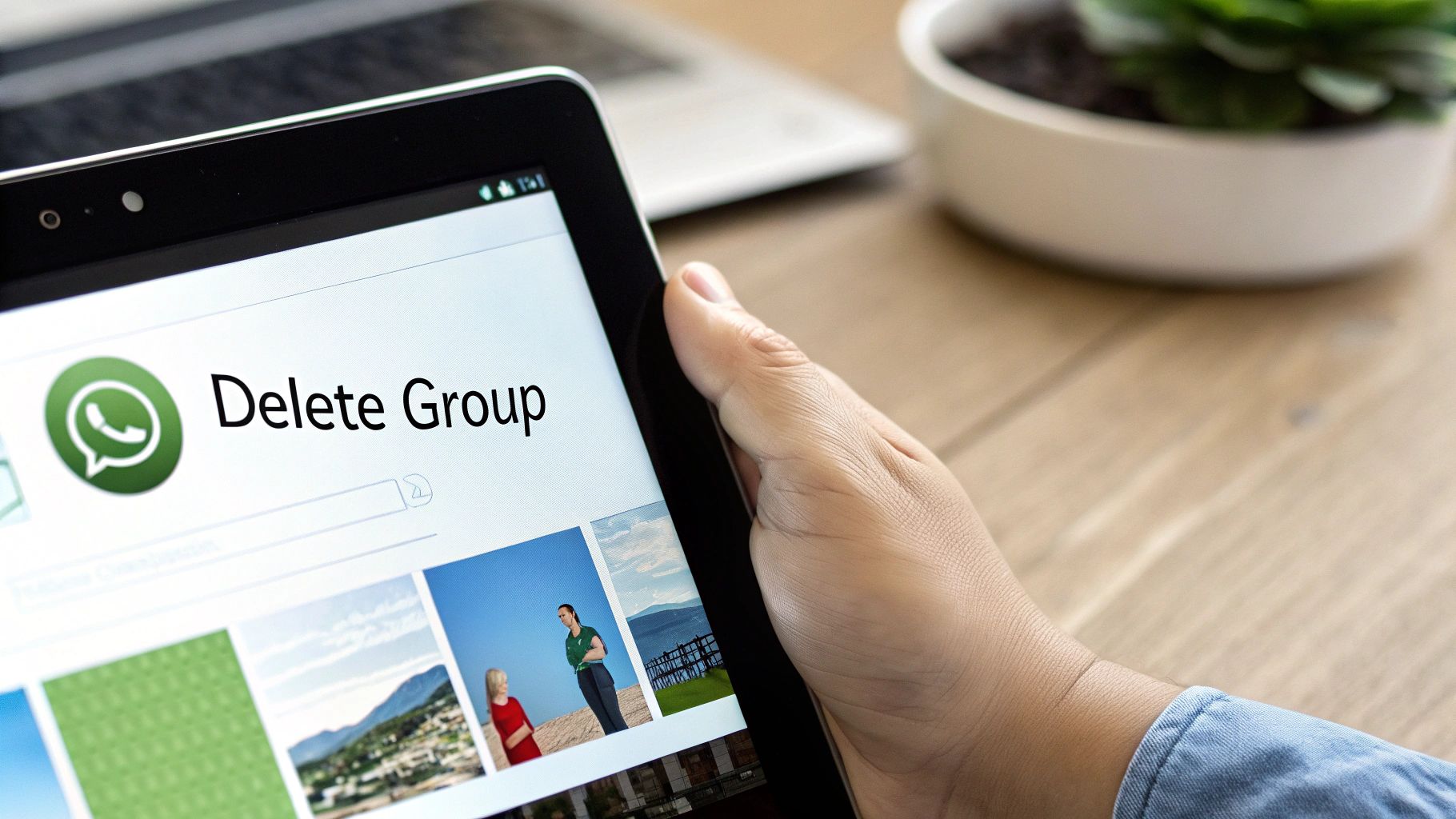
So, you're not the group admin. That means you don't hold the keys to the kingdom and can't delete the group for everyone. But what you can do is permanently remove it from your own phone, giving you back control over your chat list and your peace of mind.
It's essentially a two-step process. First, you need to officially exit the group. Think of this as quietly slipping out the back door. The moment you exit, the messages and notifications will stop. The chat will carry on for the remaining members, but your phone will finally fall silent. It's worth remembering that the group will see a small, automated notification that you've left—there's no way to avoid this.
Once you’ve exited, the group chat will still linger in your conversation list, greyed out and inactive. Now for the final clean-up: simply delete the chat. This action wipes the group and its entire message history from your device, freeing up space and decluttering your inbox for good.
What If the Whole Group Needs to Go?
Sometimes a group has just run its course. Maybe it was for a one-off event or a project that's long since finished. If you think it's time to shut it down for everyone, you'll need the admin to do it.
This is a common issue, especially in the UK, where WhatsApp is the go-to messaging app for a staggering 73% of internet users aged 16–64. With groups now allowing up to 1,024 participants, it’s easy to end up in massive chats that never seem to end. You can explore more data on UK social media usage on analyzify.com.
Your best bet is to contact the group admin directly. A polite private message is usually the most effective approach.
My Advice: Keep your request friendly and explain why you think the group should be closed. Group admins are just regular people who are often busy; they might not have even realised the group is no longer needed. A gentle nudge is often all it takes.
Here are a couple of examples you can adapt for your own use:
- For a work project group: "Hi [Admin's Name], hope you're well. Since the project wrapped up last month, I was wondering if it might be time to archive this group to help keep everyone's chat lists a bit tidier? Thanks!"
- For an event planning group: "Hey [Admin's Name], thanks again for organising everything! As the party's over now, would you mind closing the group down? Cheers!"
This approach is respectful of the admin's role and clearly explains your reasoning. It's good etiquette, and more often than not, it gets the job done without any awkwardness.
Saving What Matters Before You Delete the Group
Hold on a second. Before you hit that delete button, take a moment to think. Once a WhatsApp group is deleted, everything inside it—the chat history, shared photos, important files—vanishes forever. A few minutes of prep now can save you a massive headache later.
Think of it as moving out of a house. You wouldn't just throw everything in a skip. You’d carefully sort through your belongings, keeping important documents and sentimental photos. The same principle applies here.
How to Export Your Entire Chat History
If you want a complete archive of the group's conversations, WhatsApp’s built-in Export Chat feature is your best friend. It’s a brilliant tool for creating a full transcript that you can file away for your records.
You’ll get a couple of choices when you export:
- Without Media: This option gives you a simple, lightweight text file (
.txt). It contains every single message, neatly organised with timestamps and sender details. Perfect for straightforward record-keeping. - Attach Media: This choice packages up all the messages and all the photos, videos, and documents that were shared. It creates a much larger
ZIPfile, but it's the best way to keep the complete picture.
Once you’ve created the export, you can email the file to yourself or upload it straight to a cloud service like Google Drive or iCloud. Simple.
Saving Specific Photos, Videos, or Files
Maybe you don’t need the entire chat log. Sometimes, all you want are a few specific photos from an event or an important PDF that was shared weeks ago. Saving individual items is just as easy.
Simply go into the group, tap the group name at the top to open the Group Info screen, and then tap Media, Links, and Docs. Here, you’ll find a tidy, searchable gallery of everything ever shared. You can scroll through, select what you want to keep, and save it directly to your phone.
With WhatsApp being such a central part of daily life here in the UK, it’s no surprise that valuable information gets exchanged in groups. The average user spends around 38 minutes on the app every day, much of that time in group chats. Taking a moment to secure your data before hitting delete is just plain smart. If you're curious, you can find more stats about WhatsApp usage in the UK on sqmagazine.co.uk.
Archiving a Group Instead of Deleting It
Let's be honest, deleting a WhatsApp group can feel a bit… final. Sometimes you just want to silence the endless notifications from a chat without causing a stir or losing the history forever. This is where archiving comes in—it's your secret weapon for a digital declutter.
Think of archiving as moving a chat into a quiet filing cabinet. It disappears from your main chat list, but you haven't actually left the group. It's still there, history intact, waiting for when you need it. The best part? You'll stop getting notifications unless someone directly tags you with an @mention. It’s the perfect compromise for peace and quiet.
When to Archive Instead of Deleting
So, how do you choose? It really comes down to your goal.
-
Archive the group if… you just want to clean up your chat list. It’s ideal for groups that are only active occasionally, like a trip-planning chat or a seasonal sports team. You keep the conversation history and can pop back in whenever you like.
-
Delete the group if… it has completely run its course. Think of a group for a one-off event that's long past. If there's no reason to ever look back at the messages, deleting is the cleaner option.
The beauty of archiving is that it’s completely reversible and low-stakes. It’s designed for those groups that ebb and flow in activity, allowing you to mute the noise without permanently cutting ties.
This approach gives you the best of both worlds. You keep all the shared photos, links, and contact information without having the group constantly demand your attention. And if you ever change your mind? Unarchiving is as simple as a couple of taps, bringing the conversation straight back to your main feed.
Got Questions About Deleting Groups? Let's Clear Things Up
Even with the steps laid out, a few questions always pop up. Deleting a WhatsApp group isn't always as straightforward as it sounds, so let's clarify the finer points. Here are the most common queries, with practical answers to help you get it right.
What Happens if an Admin Just Leaves a Group?
This is the classic mistake and causes a lot of confusion. If a group has only one admin and they simply tap 'Exit Group' without removing everyone first, the group does not get deleted.
Instead, WhatsApp automatically picks another member at random and promotes them to the admin role. The group carries on, just with a new person in charge. If your goal is to permanently shut the group down, this is exactly what you want to avoid. The only way to guarantee a group is gone for good is to remove every single member before you leave.
Do Members Get a Notification When the Group is Deleted?
Not in the way you might think. There isn't a big, dramatic announcement like, "The 'Weekend Plans' group has been deleted." The process is much more subtle.
As you, the admin, remove each person one by one, they'll see a small system message in the chat: [Your Name] removed [Member's Name]. Once you've removed everyone and finally delete the group for yourself, it will simply vanish from their chat list. Those individual removal messages are the only real heads-up they get.
The takeaway: The group disappearing from their app is the final sign it's gone. Don't expect a formal "This group is now closed" message from WhatsApp.
Can a Deleted WhatsApp Group Be Recovered?
Once a group is properly deleted by an admin—meaning all members were removed first—that action is final and irreversible. There's no turning back.
You can't click an 'undo' button or find it in a 'recently deleted' folder. The entire chat history and the group itself are permanently wiped from WhatsApp's servers. If you wanted to get the same people back together, you’d have to start a brand new group from scratch and invite everyone all over again. So, make sure you're absolutely certain before you pull the plug.
Does Deleting the Group also Delete the Media on My Phone?
This part is up to you. When you’re the last one left and you hit 'Delete Group', WhatsApp gives you a final choice. You'll see a prompt with a checkbox, typically asking if you want to "Delete media in this chat".
- Tick the box: Checking this will erase all the photos, videos, and documents from that group that are saved in your phone's storage. It's a total clean-up.
- Leave it unticked: If you leave it blank, the group chat will disappear, but all the media you've already downloaded will remain safe in your phone's gallery.
It’s a handy feature that gives you the final say on whether to just get rid of the chat or scrub every trace of it from your device.
Are you a small business owner trying to keep your personal and work chats separate on WhatsApp? With Business Numbers Direct, you can get a virtual business number that works right on your current smartphone—no need for a second SIM. You can set up a professional WhatsApp Business profile in just a few minutes and handle customer chats like a pro. Learn more and get your dedicated business number for just £7.99 per month.




