It's a question we hear all the time: can you really use two WhatsApp accounts on one phone? The answer is a resounding yes, and thankfully, it’s no longer a complicated tech-savvy workaround. With official features built right into the app and our smartphones, keeping your personal and professional chats separate is more straightforward than ever.
Why Bother With Two WhatsApp Accounts Anyway?
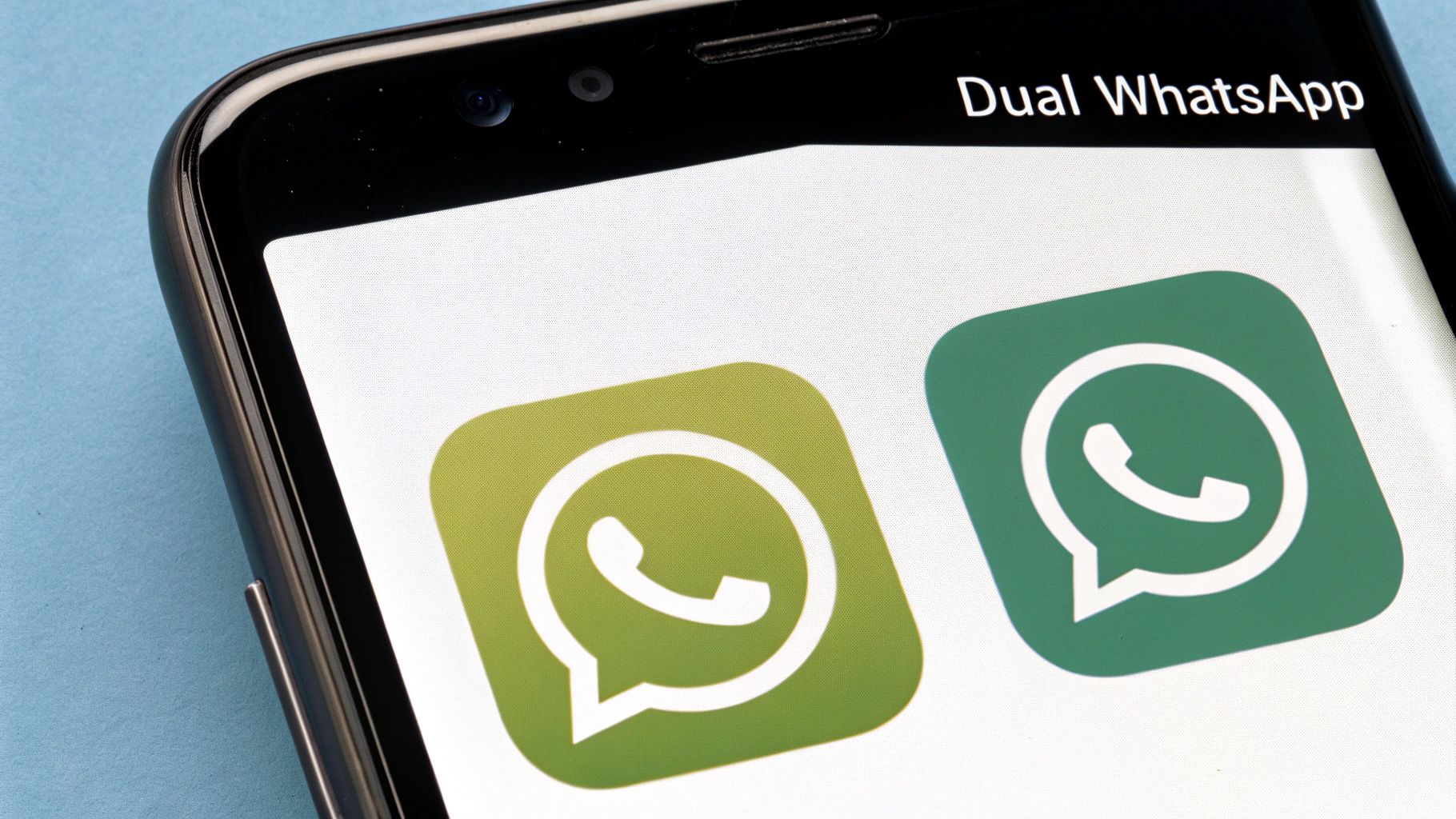
Let's be honest, juggling our personal and professional lives on a single device can get messy. The need for two WhatsApp accounts isn't just about having an extra number; it’s a practical way to draw a clear line between work and play, protecting your privacy and your sanity.
Think of a freelance graphic designer. They have one number for family and friends, but they need a separate, professional line to connect with clients, send project drafts, and handle feedback. If all those messages—casual chats and critical business communications—land in the same inbox, it's a recipe for chaos. It just doesn't look professional.
Real-World Scenarios and Tangible Benefits
This isn't just a challenge for office workers. Imagine an artisan selling their creations on Instagram or a local plumber scheduling service calls. A second account, often run through WhatsApp Business, lets them build a proper business profile, set up automated away messages, and keep every client conversation neatly organised in one place.
Separating your accounts like this delivers some serious advantages:
- Protect Your Privacy: You can keep your personal number for the people you actually know and trust. This is a game-changer if you're active on online marketplaces or even dating apps where you might not want to share your primary contact details.
- Reclaim Your Work-Life Balance: By setting different notification rules for each account, you can genuinely switch off from work when you clock out. A distinct alert sound for business messages means you instantly know what needs your attention and what can wait.
- Boost Your Professional Image: Having a dedicated business line simply looks more credible to customers. It makes your entire operation feel more polished and organised, streamlining how you communicate.
The demand for this isn't just anecdotal. In the United Kingdom, WhatsApp is the go-to messaging app, used by 73% of internet users every month. What's more, a staggering 84% of UK small to medium businesses see it as vital for their operations. This highlights just how critical it is for people to keep their work and personal lives from bleeding into each other on the platform. You can dig into these WhatsApp usage statistics over at Analyzify.com.
In this guide, we'll walk you through the secure, official methods for setting this up, so you can finally achieve a more balanced and organised digital life.
Choosing the Right Method for Your Phone and Needs
Before you jump in, it’s worth taking a moment to figure out the best way to get two WhatsApp accounts running on your phone. There isn’t a single "best" method that works for everyone. The right choice really depends on the smartphone you have and what you need that second account for—whether it's to keep work and personal life separate or just to have another private number.
Your phone's operating system is the first fork in the road. As a general rule, Android users have more built-in options and flexibility, whereas the path for iPhone users is a bit more defined. Getting this right from the start will save you a lot of time and potential headaches down the line. Let's break down the main approaches.
Android Flexibility vs. iOS Simplicity
Most modern Android phones from major brands like Samsung, Xiaomi, and OnePlus already have a built-in feature for this. It might be called ‘Dual Messenger’, ‘App Cloner’, or something similar. This handy tool creates an identical, fully independent copy of an app, letting you run a second standard WhatsApp account on the same device. It’s a clean, official solution supported by the manufacturer, and it keeps everything neatly separated.
This decision tree gives you a quick visual of the choices an Android user typically has.
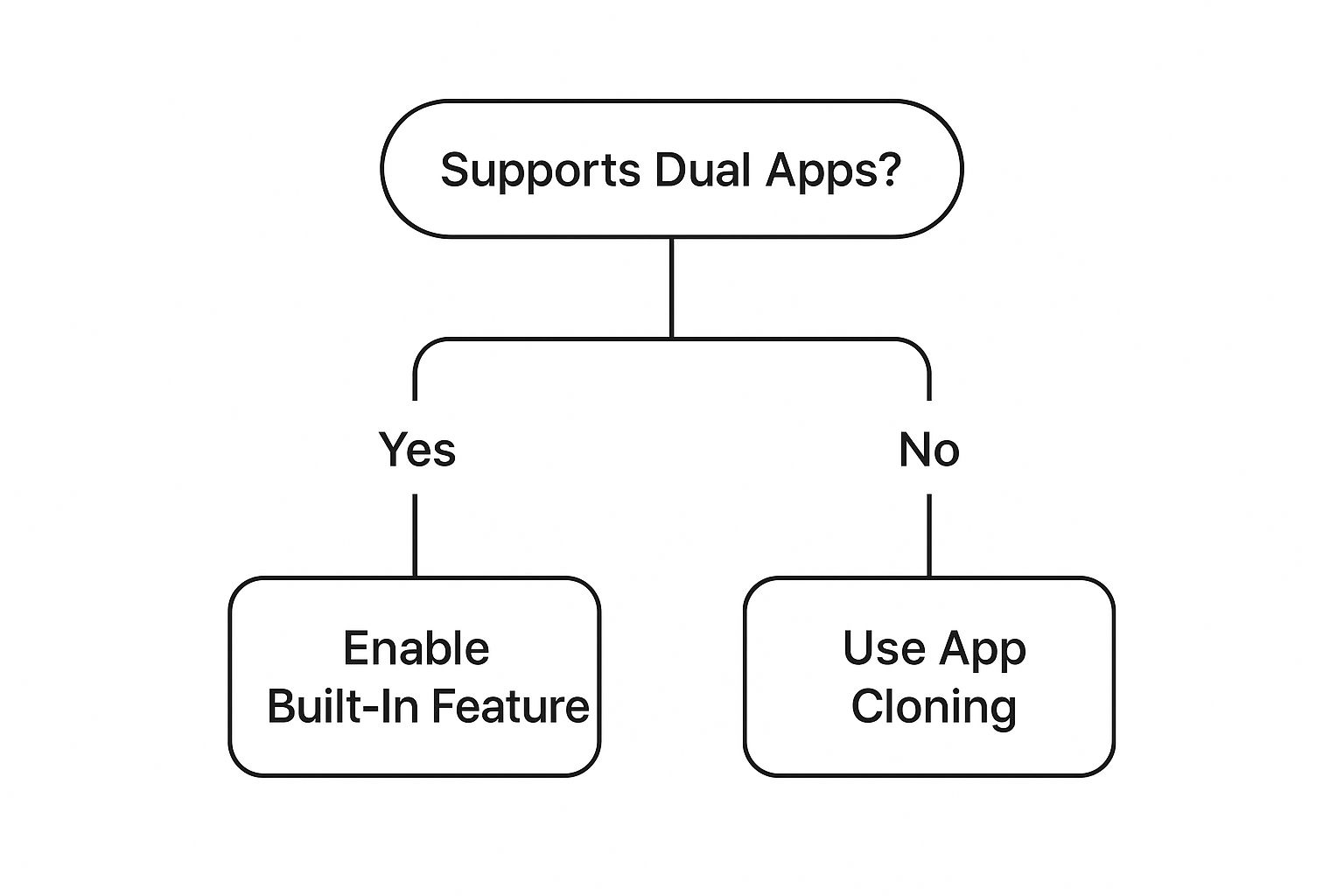
As the diagram shows, using your phone’s own cloning feature is the most direct route. If your device doesn't have one, third-party cloning apps are out there, but you’ll want to be a bit more careful when choosing one.
For iPhone users, the decision is much simpler: the official WhatsApp Business app is your go-to method. This is also a brilliant, secure choice for Android users, especially if that second account is for anything work-related. It comes packed with business-focused tools you won't get from just cloning the standard app.
To help you decide, here’s a quick comparison of the most common methods for setting up that second account. This should make it clearer which approach is the best fit for your device and your specific needs.
Comparing Methods for a Second WhatsApp Account
| Method | Best For | Pros | Cons |
|---|---|---|---|
| WhatsApp Business | Professionals, freelancers, and small businesses on any device (iOS or Android). | Official, secure, and packed with business features like catalogues and automated replies. Keeps work and personal life totally separate. | The account is visibly marked as a "Business Account" to your contacts. |
| Native App Cloning | Android users with a compatible phone wanting two personal accounts. | Seamlessly integrated into the phone's OS. Easy to set up and manage without third-party apps. | Only available on certain Android models; not an option for iPhone users. |
| Virtual Phone Number | Anyone needing a second number without a second SIM card, especially for privacy or a professional landline look. | No need for a dual-SIM phone. Provides a dedicated number you can manage online. Excellent for privacy. | Requires a subscription to a service. The number is tied to the service, not a physical SIM. |
Ultimately, whether you use WhatsApp Business or a cloned app, your choice will likely be guided by what your phone supports and why you need that second line in the first place.
The Unavoidable Need for a Second Number
No matter which method you settle on, there’s one thing you absolutely can't get around: you need a second, unique phone number. Every WhatsApp account has to be verified with its own number to work.
This is a core security feature of WhatsApp. If you try to use the same number on a second app, you won’t get a new account—you’ll just move your existing account over. To run two accounts, you must have two separate numbers to receive two separate verification codes.
So, how do you get that second number? Here are the most common ways:
- Dual-SIM Phone: If your phone supports two physical SIM cards or has an eSIM slot, you're all set. This is the most direct way to have two active mobile numbers on a single device.
- Virtual Phone Number: Don't have a dual-SIM phone? No problem. A virtual number service like Business Numbers Direct is the perfect workaround. It provides you with a dedicated UK number that you can use to verify WhatsApp Business, all without needing another SIM. This is a great option for maintaining privacy or projecting a more professional image with a landline number.
Using WhatsApp Business for a Professional Presence

If you need to run two WhatsApp accounts on one phone for work, your first and best bet is WhatsApp Business. It’s the official, purpose-built solution from WhatsApp itself, and it’s completely free on both Android and iPhone. Think of it as a separate app that sits neatly next to your personal WhatsApp, giving you a dedicated space for all your professional conversations without any crossover.
This isn't some clunky workaround. It’s a genuinely powerful tool for creating a credible business identity on the device you use every day. In the UK, the demand for this kind of setup has skyrocketed. With dual-SIM phones now in the hands of over 20% of UK smartphone users, getting a second number is simpler than ever. This trend perfectly matches the massive uptake of WhatsApp Business, which has flown past 1 billion downloads worldwide. It's a testament to its value for the UK's thriving small business community. You can dig deeper into these global WhatsApp statistics on Verloop.io to see just how big the platform has become.
Getting started is refreshingly simple. Just download WhatsApp Business from your app store and activate it with your second phone number—whether that’s from your dual-SIM card or a virtual number service.
Building Your Professional Profile
Just having the app installed is only half the story. The real power of WhatsApp Business comes from its profile features, which can turn your account into a proper digital storefront.
This is your chance to make a stellar first impression. Here’s what you can set up:
- Business Name and Category: Be clear about who you are and what your business does.
- Business Address: Pin your physical location or service area on a map.
- Operating Hours: Tell customers exactly when they can expect a reply.
- Website and Email: Link directly to your other online channels so clients can easily find out more.
Don't just see this as filling in fields. A fully completed profile signals to potential customers that you're organised, legitimate, and professional. It builds trust before a single message is even sent.
Unlocking Business-Specific Tools
Beyond just a detailed profile, WhatsApp Business comes packed with exclusive tools designed to save you time and make your client communication a whole lot smoother. This is what truly sets it apart from a standard personal account.
Quick Replies are an absolute game-changer. Let's say you're a freelance photographer who constantly gets asked for package prices. Instead of typing out the same detailed response every single time, you can save it as a Quick Reply. When the question pops up again, just type a shortcut like "/prices" to instantly send your pre-written message.
Pro Tip: Spend ten minutes setting up Quick Replies for your most common questions right from the start. Think about your FAQs, payment details, or even a standard "thanks for your enquiry" message. It’s a small bit of setup that dramatically speeds up your workflow.
Another brilliant feature is Labels. This simple tool lets you tag your chats with custom, colour-coded labels, effectively turning your WhatsApp into a mini-CRM system.
Imagine organising your chats like this:
- New Inquiry (Blue)
- Quote Sent (Yellow)
- Job Booked (Green)
- Payment Due (Orange)
- Project Complete (Purple)
At a glance, you can see the exact stage of every client conversation. No more leads falling through the cracks or forgetting to follow up. For any entrepreneur or small business owner, this level of organisation is invaluable for managing two WhatsApp accounts on one phone without descending into chaos.
Activating Your Phone's Built-In Dual App Feature
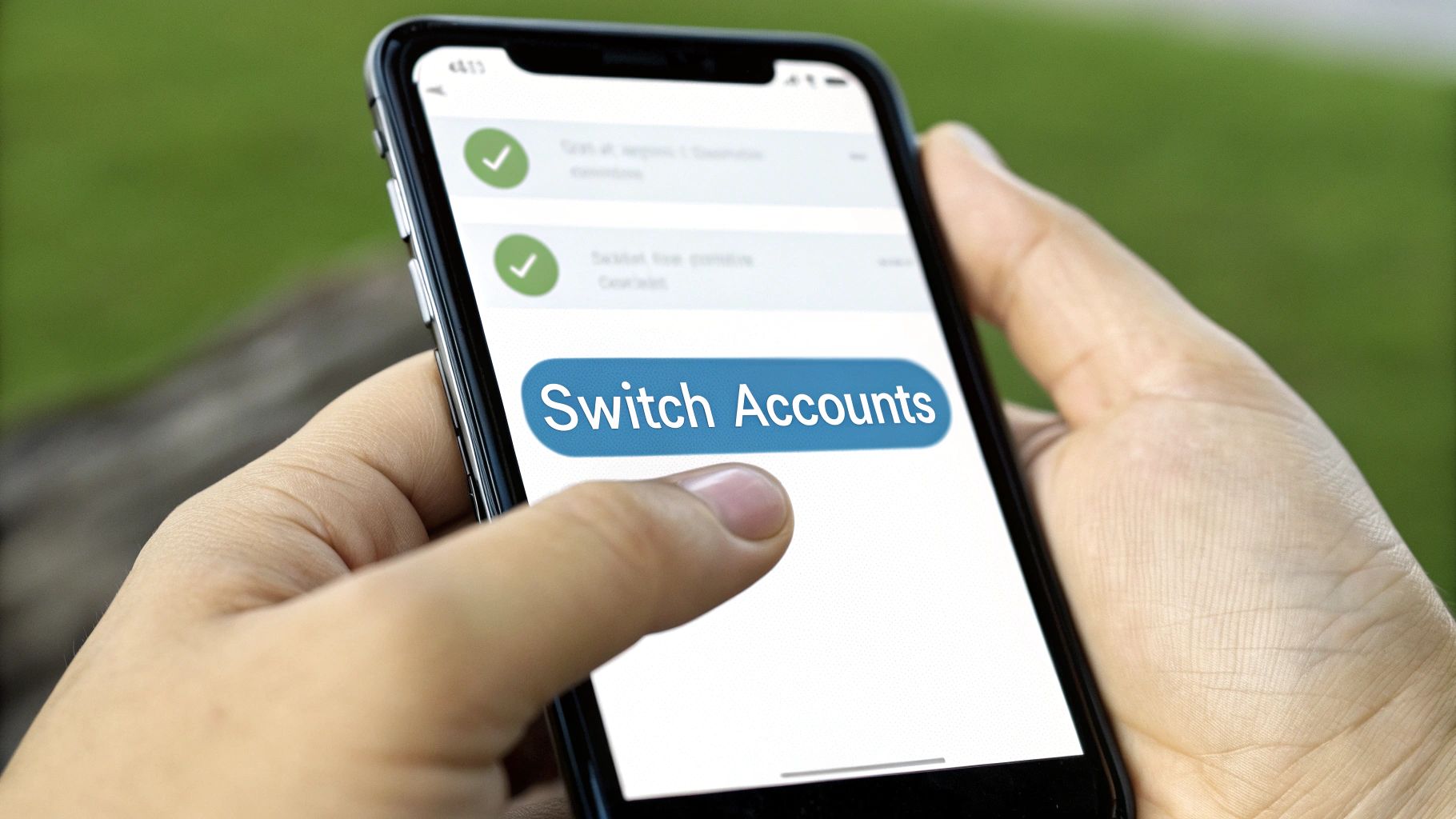
While WhatsApp Business is a brilliant solution for a dedicated work line, what if you just need another personal account? Maybe it’s for a side project, a club you run, or simply to keep those online marketplace chats separate from your main conversations. This is where many Android phones have a trick up their sleeve: a native app cloning feature.
Lots of Android manufacturers, from Samsung to Xiaomi, bake this functionality right into their software. It lets you create a completely separate, fully functional copy of an app like WhatsApp. It's a fantastic way to run two WhatsApp accounts on one phone. And because it's a feature supported directly by the manufacturer, it's secure and built to work properly with your device.
The only confusing part is that every brand seems to have a different name for it, which can make it a little tricky to find.
- On a Samsung, it's called Dual Messenger.
- For Xiaomi, Redmi, or POCO phones, look for Dual Apps.
- OnePlus devices call it Parallel Apps.
- With an Oppo or Realme phone, it’s usually named App Cloner.
Whatever the name, the outcome is the same. The feature creates a sandboxed copy of WhatsApp, which you can then set up using your second phone number.
Finding and Enabling the Feature
First things first, you need to find this setting. It's often tucked away in the advanced settings menu, but the path is usually logical once you know what you’re looking for.
On a Samsung device, for example, you'd head to Settings > Advanced features > Dual Messenger.
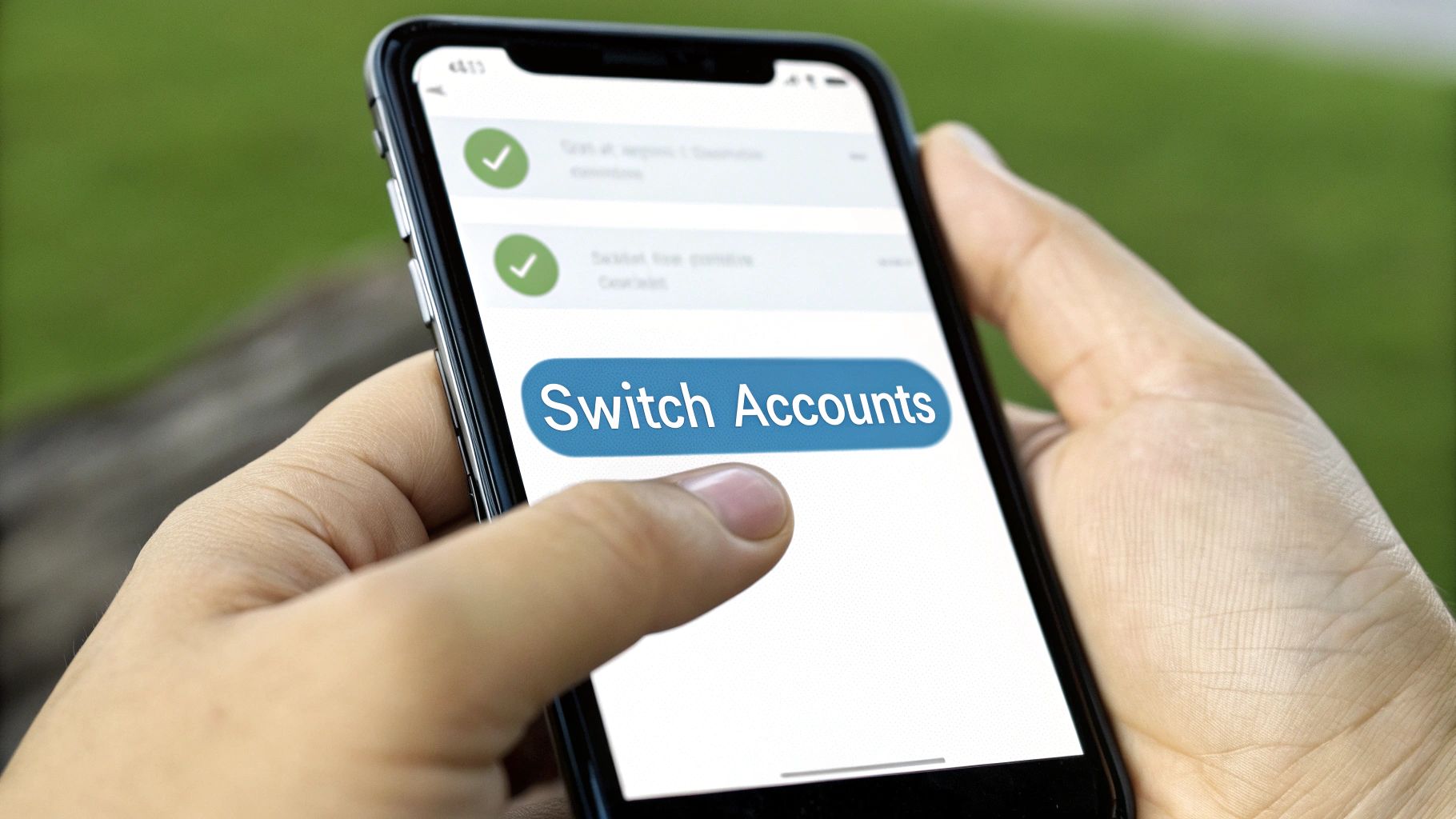
Once you land on the Dual Messenger screen, you'll see a list of compatible apps. All you have to do is flick the toggle next to WhatsApp, and your phone will handle the rest.
Your phone will then install a second copy of WhatsApp. You’ll find it in your app drawer, usually marked with a small orange badge to tell it apart from the original. From here, the setup is exactly the same as when you first installed WhatsApp: open the new, cloned app, agree to the terms, and verify it with your second phone number. Simple.
The Pros and Cons
Using your phone’s built-in cloning feature has one massive advantage over WhatsApp Business: you get two standard, personal WhatsApp accounts. This is perfect if you have no need for the business-specific tools and just want both accounts to work in the same way.
There are, however, a couple of potential snags to be aware of. Because this feature is tied to the phone manufacturer's software, it can sometimes get a little buggy after a major Android or system update. These issues usually get patched quickly, but it’s something to bear in mind.
A crucial point to remember is that you manage each account's notifications, permissions, and backups entirely separately. This is a good thing for control, but it also means you absolutely must configure the backup settings for your new cloned app. You don't want to lose any important chats! For instance, you can easily set the cloned app to back up to a different Google Account to keep everything separate.
Ultimately, this method gives you a clean, integrated way to partition your digital life without needing to use a business-branded account, making it a go-to choice for many of us on Android.
Best Practices for Managing Both Accounts
Okay, so you've got two WhatsApp accounts running on a single phone. That's the setup done. The real challenge is juggling them day-to-day without letting the digital noise take over. If you're not careful, the convenience can quickly turn into chaos.
Let's move beyond the setup and talk about building a sustainable system. The goal here is to create clear, solid boundaries between your work and personal life, even though they're both buzzing away on the same device. It all starts with taming those notifications.
Customise Your Alerts to Know What’s What
Here’s a simple trick we swear by: give each WhatsApp account a unique notification sound. It sounds minor, but it's a genuine game-changer. Imagine hearing a discreet, professional chime and knowing instantly it’s a client inquiry, while a more casual tone means it’s just a friend sharing a meme.
This tiny tweak makes a massive difference in a few ways:
- Instant Context: You immediately know if a message is a work priority or something that can wait, all without even glancing at your screen.
- Fewer Distractions: It empowers you to consciously ignore work pings during your downtime, helping you to properly switch off and be present.
- Mental Segregation: The different sounds reinforce the mental divide between your two worlds, which is key to maintaining a healthy work-life balance.
Most modern phones let you do this easily. On Android, for example, just head into your phone’s settings, find your apps list, select the cloned WhatsApp, and dive into its notification settings to pick a new sound.
Master Your Data Backups Separately
This is a big one that a lot of people overlook. You absolutely must manage the backups for each account independently. The last thing you want is to lose years of crucial business conversations because of a backup mix-up.
Your phone treats the cloned or second WhatsApp as a totally separate app. This means its chat backup is not connected to your primary one. You have to set it up from scratch.
A smart move is to link each account to a different cloud drive. For instance, have your personal WhatsApp back up to your personal Google Drive and your business WhatsApp to a separate, work-dedicated Google Drive. This creates a clean, organised split. It ensures that if you ever need to restore your chats, you won’t accidentally merge your personal history with your professional archives. This is non-negotiable for keeping two WhatsApp accounts on one phone secure.
Be Mindful of Battery and Data Usage
It's a simple fact: running two versions of any app will demand more from your phone's resources. Today’s smartphones are built for multitasking, but it’s still wise to keep an eye on your battery life and mobile data.
You can easily check which apps are the biggest power hogs by looking at your phone’s battery settings. If you notice that your dual apps are draining the battery faster than you'd like, you can tweak the background activity for your second account. For example, you could restrict its ability to use mobile data in the background, which not only saves power but also helps you conserve your data allowance.
Frequently Asked Questions
Okay, you've got the main methods down for running two WhatsApp accounts on one phone. But even so, a few common questions tend to pop up just before you take the plunge. It’s completely normal to want to iron out the details first.
Let's walk through the questions we hear all the time from people making this exact change. Getting these cleared up should give you the confidence to get your new setup sorted.
Do I Actually Need a Dual-SIM Phone?
Not always, but you definitely need two different phone numbers. A dual-SIM phone is, without a doubt, the most straightforward route. It keeps both of your mobile numbers active and managed right there on one device. Simple.
But if your phone only takes one SIM, don't worry—you're not stuck. A virtual phone number is a fantastic alternative. It gives you that crucial second number you need just to get the WhatsApp verification code, with no extra hardware required.
Are App Cloning Features Safe to Use?
Generally, yes—as long as you’re using the feature built into your phone by the manufacturer. Think of Samsung's Dual Messenger or the Dual Apps feature on a Xiaomi phone. These are official, supported functions. They work by creating a sandboxed, secure space for the second app, so all its data stays completely separate from the original.
A word of warning, though: be very careful with third-party cloning apps from the app store. Some can be unreliable and could introduce security risks. In a worst-case scenario, they might even violate WhatsApp's terms of service, which could get your account banned. It's always best to stick with the official, built-in tools if you can.
Can I Just Use the Same Number for Both WhatsApp Accounts?
This is a big one, and the answer is a firm no. Every WhatsApp account, whether it's the personal one or WhatsApp Business, must be linked to its own, unique phone number.
It's a common point of confusion. If you try to set up WhatsApp Business with the number already tied to your personal account, WhatsApp will ask if you want to migrate everything over. This doesn't create a new account; it just converts your personal account into a business one, bringing your chat history along with it.
Will My Contacts See Both of My Accounts?
Nope. Your contacts will only ever see the WhatsApp profile that’s linked to the number they have saved for you. The two accounts are entirely separate.
Think of it like this:
- Your friends and family have your personal number, so they'll keep seeing your personal profile—your holiday snaps and weekend updates.
- Your clients have your business number, so they'll see your professional WhatsApp Business profile, with your company logo, opening hours, and product catalogue.
The only way someone could see both profiles is if they had both of your numbers saved in their phone's contacts. The accounts don't cross-pollinate, which is perfect for keeping your personal and professional lives neatly separated.
Ready to create that professional boundary with a dedicated business number? Business Numbers Direct offers a simple, contract-free way to get a virtual UK number specifically for your WhatsApp Business account. Get set up in minutes and start separating your work and personal life today. Find your new number at https://www.businessnumbersdirect.com.




